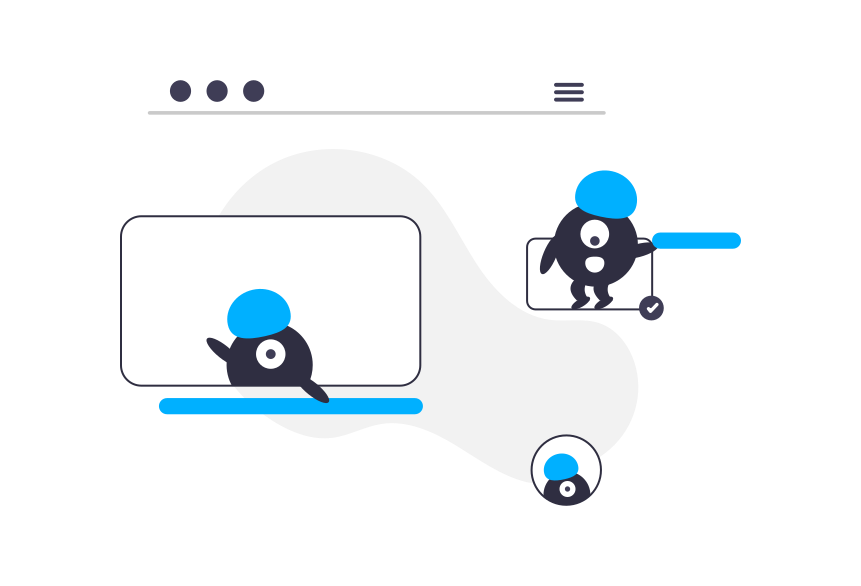HTML Editors
In this tutorial, we'll explore the various tools and software available for writing and editing HTML code. HTML editors range from simple text editors to advanced Integrated Development Environments (IDEs) that provide numerous features to enhance your web development workflow.
Why Use an HTML Editor?.
Using a dedicated HTML editor can greatly improve your efficiency and productivity. While you can write HTML code in any text editor, HTML editors offer additional features such as syntax highlighting, code completion, error checking, and more. These features help you write cleaner code faster and reduce the likelihood of errors.


Types of HTML Editors
There are two main types of HTML editors:
- Text Editors: Simple tools that allow you to write code without additional features. Examples: Notepad (Windows), TextEdit (macOS), Nano (Linux).
- Advanced Editors and IDEs: Tools that offer features like syntax highlighting, auto-completion, debugging, and version control integration. Examples: Visual Studio Code, Sublime Text, Atom, Brackets, WebStorm.
Popular HTML Editors
Here are some popular HTML editors you can use:
- Visual Studio Code: A free, open-source editor developed by Microsoft. It offers extensive features including syntax highlighting, IntelliSense (code completion), Git integration, and a vast library of extensions.
- Sublime Text: A lightweight, fast editor with a clean interface. It supports multiple programming languages and offers powerful features like multi-line editing and a wide range of plugins.
- Atom: An open-source editor developed by GitHub. It's highly customizable and offers features like a built-in package manager, smart autocompletion, and file system browser.
- Brackets: An open-source editor focused on web development. It offers features like live preview, inline editing, and preprocessor support.
- WebStorm A commercial IDE developed by JetBrains. It's a powerful tool with advanced features like code navigation, refactoring, and debugging for HTML, CSS, and JavaScript.
Setting Up Visual Studio Code:
Let's walk through setting up Visual Studio Code for HTML development:
- Download and Install: Visit the Visual Studio Code (https://code.visualstudio.com/) website and download the installer for your operating system. Follow the installation instructions.
- Install HTML Extension: Open Visual Studio Code. Go to the Extensions view by clicking on the square icon in the sidebar or pressing Ctrl+Shift+X. Search for "HTML" and install a suitable HTML extension, such as "HTML5 Boilerplate."
- Create a New HTML File: Open the Explorer view by clicking on the folder icon in the sidebar or pressing Ctrl+Shift+E. Click on "New File" and name it index.html.
- Start Coding: Begin writing your HTML code. Visual Studio Code will provide syntax highlighting and auto-completion to assist you.
Example
<!DOCTYPE html>
<html lang="en">
<head>
<meta charset="UTF-8">
<meta name="viewport" content="width=device-width, initial-scale=1.0">
<title>My First Web Page</title>
</head>
<body>
<h1>Hello, World!</h1>
<p>This is my first web page.</p>
</body>
</html>
Next Steps
Now that you're familiar with HTML editors, let's move on to the next topic: HTML Basic. In the HTML Basic tutorial, you'll learn the fundamental elements and structure of HTML documents, setting the foundation for more advanced topics.
Ready to continue your HTML journey? Let's dive into HTML Basic!